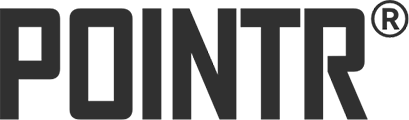POINTR generation 2.x
POINTR took a big leap forward when Generation 2.x was launched. Over the past three years, the total of seven releases have been made, full of unique features, thus making POINTR the most feature-complete application for remote collaboration in the market.
The latest POINTR 2.6 release features advanced image processing that significantly enhance visual clarity of documentation features, making remote assistance more effective and efficient. By optimizing for high-resolution, POINTR now delivers an unparalleled experience in remote-first process. Moreover, this update broadens POINTR’s compatibility with various smart glasses.
POINTR 2.5 release is responding to the rapid evolution of wearable devices. We have made a lot of compatibility and performance enhancements for Real Wear HMT-1, Navigator 500, HMT-1Z1 intrinsically safe devices as well as Vuzix and Epson. Please note that Epson Moverio store closed on March 30, 2023. However, all Epson users can download the new version of POINTR directly from our web site. This release also has a number of user experience improvements, e.g. additional visual cues in menus. Following the request of our enterprise customers, high definition raw camera quality photos are now available, which can be used in reports and acceptance documentation.
POINTR 2.4 brings the ability for the expert to adjust zoom 8x and video quality levels and to use the flash light on the field expert side remotely. This makes collaboration on hands-free smart glasses – Epson, Realwear, Vuzix, Google Glass, Hololens – much easier. In POINTR, depending on the network conditions we always retain the image quality and adjust the video frame rate. Unlike commodity collaboration tools which carelessly decide on user’s behalf regarding the quality (recall those awfully pixelated instant chat online calls making technical collaboration impossible), in POINTR the user can take fine control, for example, to increase the image quality if the network allows. The Single Sign On with OAuth2.0 now covers three major providers: Amazon Cognito, Ping SSO, and Azure. The performance of the underlying ultra low-latency XRTC streaming has been optimized for 5G networks.
POINTR 2.3 release was a major accord of the industry-focused user experience. The flagship feature is the workflow manager. It allows to quickly pre-configure the application for the most frequently used workflows such as making POINTR call, creating images and videos offline, generating field notes reports. POINTR is the most feature-rich remote collaboration solution in the market, and bringing more logic and automation to the user interface helps the industry users to easily access the entire power of POINTR. From now on, not only does POINTR have the landscape mode, but also the portrait mode for a convenient hand-held use. One of the critical field-grade features is 8x zooming and image quality selector that leverage the powerful optics and image processing of modern smartphones and wearable devices.
POINTR 2.2 release features on-screen live remote collaboration mode. You can view remote screen and instruct with AR annotations securely – without the need to gain remote keyboard and mouse. In this way, users can securely support remote operational technology engineering stations by maintaining the air gap. Field reports can now be exported to PDF to a use-defined folder, and with automation attached to CRM/IMS case. The new call manager, address book, and proxy settings make POINTR even better in handling workflows: create, share, organize, and report.
POINTR 2.1 release enables Augmented Reality 3D sticky annotations and AirDraw mode with supported devices on Android (Google website) and iOS (Apple website at the end of page). The users gained the ability to export entire Notebook or a single Note as a field report, to a designated folder locally or on a cloud (e.g. Dropbox, OneDrive). Session video capture was added to Enterprise users (VLC app to playback on Android).
POINTR 2.0 release introduced the next level of localization in 15 languages, improvements for HMT-1, Epson and Vuzix glasses, and ability to work in POINTR outside of the live call and even without the Internet connection in offline mode. The global infrastructure capacity doubled to respond to growing usage.
POINTR 2.x highlights
Newest Features
Offline Mode
- Use POINTR Features offline without a call
- Allows independent use in locations with no connectivity
- Easy way to create training material
The Offline Mode feature allows using POINTR Features without a call. This means, that you can start a POINTR session, add annotations in the view and take notes without calling another user.
The Offline Mode feature is especially practical when working in a low-connectivity environment or environment with no connectivity, like off-shore vessels, mines and security critical sites. The site personnel can start the session independently and visually collect all details to describe the issue at hand. When back at internet connection, the material can be shared or presented on an online POINTR call with an expert.
This same approach enables site visits to security critical facilities that are cut off from connectivity, and site audits to commissioned sites in hard-to-reach locations.
The Offline Mode feature is designed to enable collaboration when there’s no connectivity, but there is also another valuable use for it: Training. The Offline Mode feature makes it easy to create training materials for challenging tasks, machinery function details, tutorials or site introductions. Because all the POINTR features are available in offline Mode (e.g. session recording, annotations, notes, screen share, cameras), creating any kind of hands-on training material is very straight forward and without the pressure of a live stream audience.
To activate Offline Mode, launch POINTR and tap the View menu open. Then tap the Camera icon and a solo POINTR session will activate. This feature can be used whether you are connected to internet or not.
Field Notes management with Notebooks
- Arrange Field Notes in named lists
- Makes easy to find, use and share Field Notes
The new Notebooks feature makes managing and organising Field Notes easy. Instead of one list, you can now arrange Field Notes in dedicated lists – Notebooks. It allows organising Field Notes related to a certain customer case, fault type, machinery etc. together.
The Notebooks feature with the increased Field Notes capacity makes using Field Notes for collaboration more efficient. Right notes are easier to find during a call and together with the Offline Mode feature, Notebooks is a powerful tool for collecting visual information.
Create notebooks by opening the View menu in top right corner and choose Notes. This opens the Notebooks window, where you can view Field Notes in different Notebooks, create new Notebooks and edit existing ones.
Read here about exporting full Notebooks.
RealWear HMT1 voice commands localized
- RealWear HMT-1 voice commands available on same 15 languages as POINTR UI
New POINTR localisation expansion to 15 languages also applies to RealWear HMT-1 smart glasses’ voice commands. Therefore, after this release HMT-1 users can control POINTR in all those 15 languages.
You find the language selection behind the Start menu from Settings. Choose User Settings and the language selection is the first item on top of the settings list. Tap the arrow behind the language and choose a language from the list.
Augmented Reality 3D sticky annotations (iOS & Android)
To use the AR 3D sticky annotations, activate the POINTR AR Camera in the View menu.
When the AR Camera is activated, we recommend to track the environment for 30 seconds: move your smartphone from side to side and up and down. This allows your smartphone to map your surroundings and track objects, surfaces and distances in your environment.
You can then start placing annotations on objects in your environment. Pick an annotation from the Pointers menu and and place it on an object in your view. Double-tap to stick the annotation on the object. To remove annotations tap “Undo”.
You can move around and the annotation will stay in place. The AR 3D sticky annotations feature is available for all Android ARCore supported devices and all Apple ARKit supported devices.
AirDraw floating annotations
AirDraw mode can be used when AR-Camera is active. You can find AirDraw from the Pointers menu. Activate the AirDraw mode and all your annotations will be placed in front of your device instead of the equipment surfaces.
3D Fieldnotes
When using AR capable device, either yourself or if you are receiving someone else’s AR view during a call, you can use the “Save Note” button in the Capture menu to save the view into 3D Fieldnotes.
Camera selection directly from View menu
When switching to another camera or any other View source, open the View menu and tap any of the camera options available. When there’s a blue rim around the symbol, you know that that camera – or other View source to transmit image – is active. To switch to another camera or image source, just tap another symbol in the View menu.
Video capture support for mobile devices
Start video recording by opening the Capture menu and tap “Export Video”. This starts the recording and captures annotations, audio and video even when you switch between different View sources such as IP cameras, whiteboard or Fieldnotes. Tap “Export Video” again to stop recording.
Exporting Field Reports
Field Report feature allows you to extract your Fieldnotes into an automated report with a tap of a button. Export singe Field Notes or full Notebooks as a field report, print the report to PDF or share with colleague.
To export a full Notebook from POINTR cloud, open the View menu and tap “Notes”. Then tap the “Edit” symbol from the notebook you would like to export. From the Notebook information field, choose “Export all” on top of the text fields. The Notebook is exported to the folder you have set as the target folder for media exports in User Settings.
Custom export folder selection for Media Exports
Choose a location on your device where you want to store the POINTR media exports. You can also change the target folder for media exports any time.
Set the media exports folder in Settings: Open Start menu, tap “Settings”, then “User Settings”. Top off the list you see the language selection and under that the media export settings. In the media exports text field you can see the current folder if one is set. To set or change the target folder for the exports, tap “Select Folder”, allow access to device storage if necessary and select a folder from the list or create a new one by tapping the three dots in the top right corner of the folder selection window.
Flashlight Support
The latest release allows access to device flashlight from POINTR status panel. This feature makes it possible to have higher image quality in low light conditions like inside machines without having to use an additional light source.
Turn flashlight on or off during a session by tapping the flashlight symbol in the status panel on top-middle in the POINTR user interface. This feature is available on smartphones and smart glasses with a built-in flashlight like RealWear HMT-1.
Latest Improvements
Localization to support 15 languages
In addition to English and Chinese, POINTR can be used on 13 more languages. Now you can have your POINTR user interface in:
- English
- French
- German
- Japanese
- Brazilian Portuguese
- Italian
- Spanish
- Russian
- Polish
- Swedish
- Turkish
- Chinese
- Hindi
- Arabic
You find the language selection behind the Start menu from Settings. Choose User Settings and the language selection is the first item on top of the settings list. Tap the arrow behind the language and choose a language from the list.
Launch time improvement for global deployments
Global cloud infrastructure capacity increased 2x
Windows install for non-admin users
This version, also known as POINTR Desktop version, is not launchable with the CRM integration, but allows collaboration immediately when needed.
Start offline mode quickly with Play button
Start POINTR offline or solo session instantly by tapping the “Play” button in the POINTR user interface..
Tap the PLAY button and the Offline Mode session starts using the default View .
Vuzix interaction with annotations
The POINTR virtual mouse cursor used in many smart glasses is improved, which makes placing and stamping annotations more easy and practical while using the glasses.
Group call performance and global capacity
Call quality worldwide is increased especially for group calls. Calls are also more stable in bad network conditions.
Performance in extreme low bandwidth conditions
Epson smart glasses Bluetooth compatibility
Fieldnotes capacity increased 10x
Tooltips can now be freely scaled
Choose the size of the tooltips to fit your device and personal preference. This feature allows you to set larger tooltips for voice command activated devices to clearly signify what voice commands to use.
Tooltip scaling is useful when your device has very small resolution or viewing distance does not allow you to clearly read the tooltips.
Scale the tooltips up or down or disable them in User Settings: open Start menu, tap “Settings, then “User Settings” and scroll down the list to the “User Interface” settings. Scale the tooltips with the slider or disable them completely by ticking the box above.
Hindi and Arabic language support (beta)
Open Start menu, tap “Settings”, then “User Settings” .Scroll the list of languages and tap the one you want to set. Select Hindi or Arabic as they are now available to localise your POINTR UI.
MacOS CRM integration for "Call on POINTR"
POINTR CRM integration for MacOS based operating systems is improved: a POINTR call can now be launched straight from the CRM system integration without having the application open on the background.
User gets this functionality automatically once valid POINTR license is acquired through the POINTR registration process.
Country code selector
The country code selector was re-designed and is open by default while typing the phone number. Country code is easier to select, which makes registration faster.